What Is Google Analytics?
Google Analytics on Shopify is a platform that allows businesses to track and analyze web traffic data. It provides a comprehensive set of features for understanding how visitors interact with their website, from basic metrics such as bounce rate and page views to more advanced eCommerce and conversion tracking. With Google Analytics for your Shopify store, you can visualize your data by creating custom e-commerce reports or use it to track how visitors find and use online content and monitor the effectiveness of your marketing campaigns.
The platform lets you collect valuable ecommerce data about your customers to build better relationships with them. Additionally, Shopify Analytics lets users integrate analytics steps into their stores to help them measure the success of their ecommerce store. It lets Shopify merchants collect insights about their customers and make data-driven decisions.
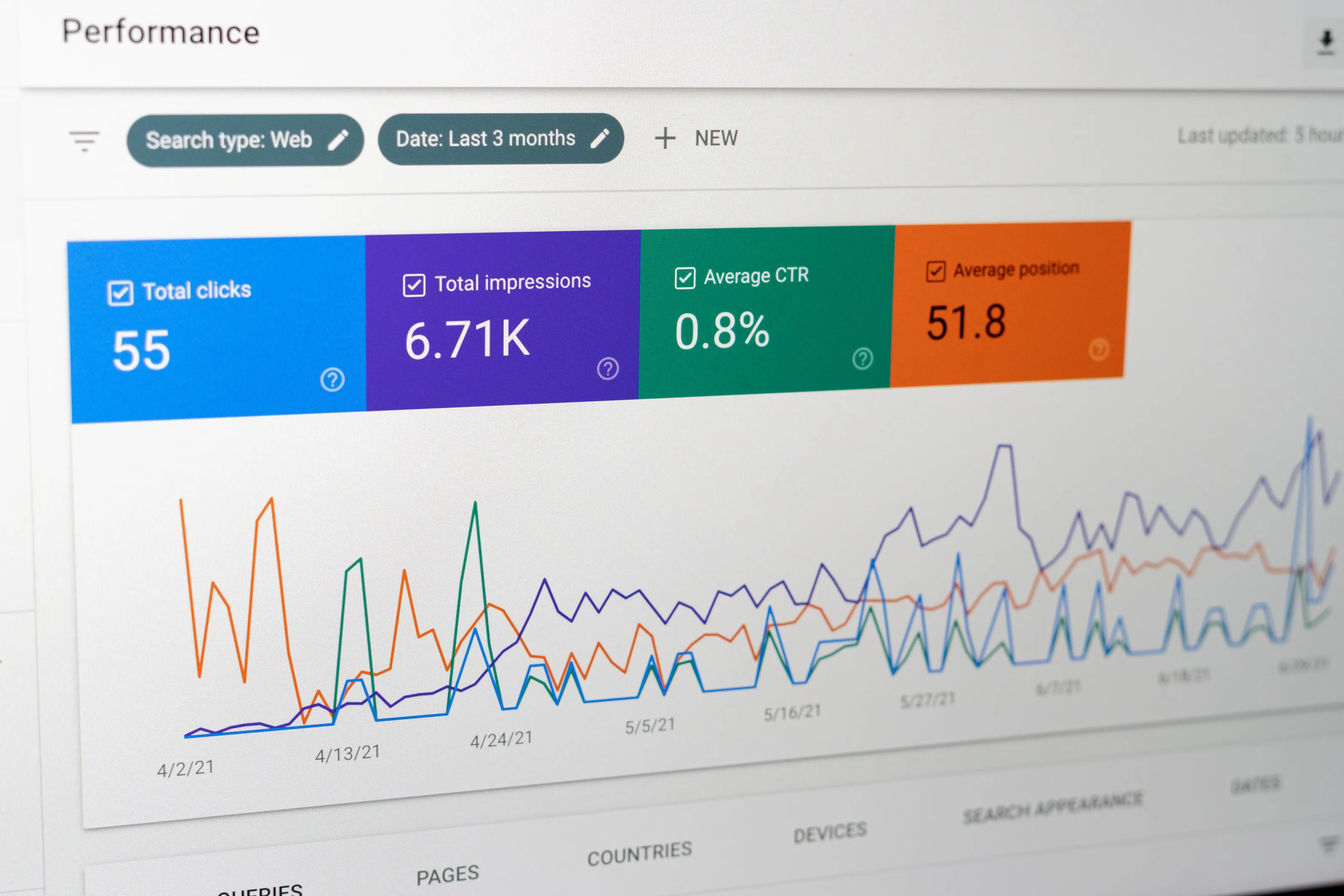
Why Do I Need Google Analytics If I Already Have Shopify Analytics?
Google Analytics and Shopify Analytics are two different e-commerce analytics platforms. They both have their benefits. Google Analytics gives you comprehensive Google Analytics data and a dashboard on all aspects of your website, from page views to conversions which enable e-commerce. On the other hand, Shopify Analytics is tailored more to the eCommerce industry, providing more detailed information about product sales and customer behavior. To get the most out of your website, we usually recommend you use both Google Analytics and Shopify Analytics.
Google Analytics can give you insights into where your customers are coming from and how they’re interacting with your website. With this data, you can make informed decisions on how to optimize your website for higher conversion rates. Additionally, Google Analytics allows you to set goals and track progress towards them so that you can measure the success of your marketing strategies over time. If you need more advanced features than what Shopify Analytics offers, then it’s time for you to upgrade and use Google Analytics for a better understanding of customer behavior and improved marketing performance.
What is the difference between Google Universal Analytics and Google Analytics Account (GA4) for eCommerce?
Google Universal Analytics (UA) is the predecessor to Google Analytics (GA4). UA was the original version of Google Analytics, and GA4 is the newest version. The main difference between UA and GA4 is that GA4 focuses on user-centric analytics, which allows marketers to access deeper insights into their audiences. Additionally, GA4 leverages machine learning to allow users to automatically discover insights from their data.
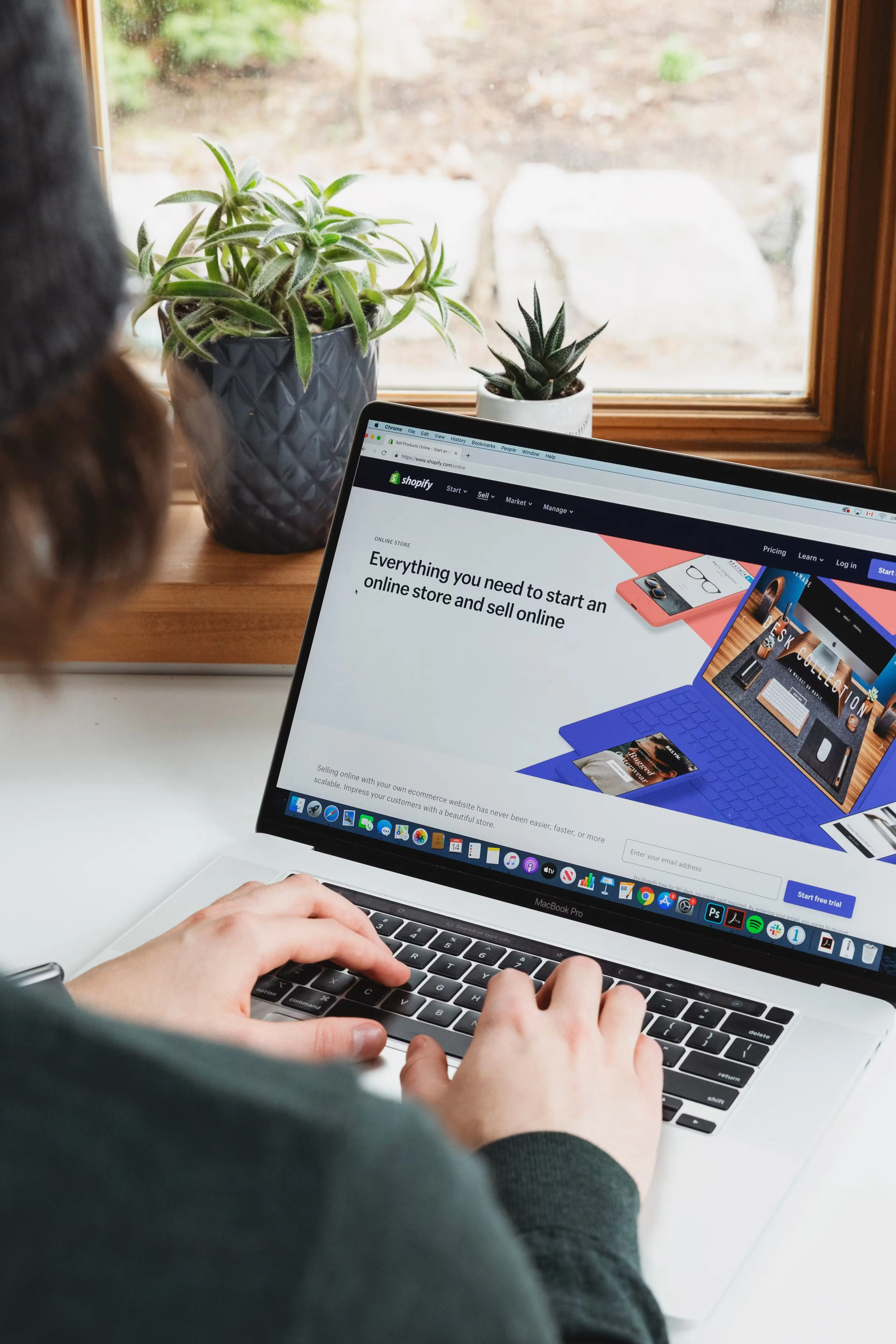
How do I enable Google Analytics to Shopify?
Adding Google Analytics to connect Shopify store is an easy process. You can either paste the code directly into the HTML of your Shopify store or add it through the Shopify Admin dashboard. With the tracking code in hand, you’ll be able to track website visits, page views, and other metrics in your Google Analytics code account. If you are unfamiliar with how to do this, see the step-by-step instructions below on how to add data to Google Analytics for Shopify. By following this guide, you can easily configure your store’s settings so that all your data is correctly tracked in Google Analytics and fully optimized for success.
How do I Set Up Google Analytics 4 (GA4) for my Shopify Store?
1. Create a Google Account
To start, you’ll need to create a Google Analytics account if you don’t already have one.
2. Open the GA4 Assistant
The GA4 Assistant is an excellent tool to help you manage your Google Ads campaigns more effectively. With the GA4 Assistant, you are able to quickly identify areas of opportunity and address them quickly with the help of automated insights. The GA4 Assistant also provides detailed reporting on performance and cost across campaigns so that you can make the most of your budget.
The GA4 Assistant offers a variety of optimization opportunities, including bidding strategies, ad creation, budgeting, and more. With this valuable tool, you will be able to maximize your campaign performance and improve ROI. With its user-friendly interface, anyone can get started quickly and easily with the GA4 Assistant.
3. Create a New GA4 Property
Creating a new GA4 property is a great way to track and analyze the performance of your Shopify store. With GA4, you can easily customize and configure settings to get real-time insights into user behavior. You can also create custom events that will give you more in-depth data on how people are interacting with your store. By collecting this data, you can make better decisions about content, design, and marketing activities. Additionally, you’ll be able to monitor engagement levels with reports such as page views per session, time on page, and conversion rates. Creating a new GA4 property is a great way to get started tracking activity across your Store for future optimization opportunities.
4. Complete the GA4 Setup Process
Once this is done, you can start tracking goals, using advanced reporting tools, setting up custom metrics and dimensions, and more. With GA4, you’ll be able to get a comprehensive view of your website’s performance and make adjustments to improve it as needed. The setup process may seem complex at first glance, but it’s actually quite straightforward - just follow the steps outlined on the official Google Analytics website, and you should be up and running in no time!
5. Open Your GA4 Property
Once you open your GA4 property, you can create goals to measure success, set up custom dimensions to get even deeper insights into user behavior and analyze data more effectively. All of this helps you make better decisions about how to optimize your website or app for maximum performance.
6. Access the GA4 Tag Installation Tab
Accessing the GA4 Tag Installation Tab is essential for setting up your GA4 property and tracking user interactions on your website. With it, you can view and manage all of the tags associated with your website, such as conversion tracking, remarketing, and custom measurement events.
The tag installation tab is easy to navigate - simply enter the URL of your website, select a tag type and add any additional configuration details such as custom parameters or goals. You can also review the status of each tag to ensure that they are properly installed. The GA4 Tag Installation Tab helps provide visibility into how users are interacting with your website, enabling you to make data-driven decisions about how to optimize your site’s performance.
7. Copy Your GA4 Global Site Tag
The GA4 Global Site Tag is a powerful tool that can be used to track and measure website performance. It can be used to collect data from any website, regardless of size or type. The tag is installed on the website, so it will collect all the data as users interact with it. This data can then be used to measure user engagement, website traffic, and other metrics that are important for understanding how successful a website is performing. The copy feature allows you to duplicate the entire global site tag code with just one click, making it easy to install multiple versions of the same tag across different websites or platforms.
8. Add the GA4 Tag in Your Store’s Code
First, log into your Shopify admin dashboard and navigate to the ‘Themes’ section. From there, select the theme you’d like to edit and click ‘Actions.’ Next, choose ‘Edit Code.’ This will open up the code editor, where you can make changes to your store’s theme files. It’s important to note that while you can make changes directly in the code editor, any modifications should first be tested in the preview mode before going live on your site. After adding your GA4 Tag, click ‘Save’ and ‘Publish’ when you’re done.
What should you measure with Shopify Google Analytics? The basics of eCommerce Tracking
When using GA, it’s important to know what to measure. The basics include the bounce rate, which is the percentage of visitors who leave a website after viewing only one page; your business goal, which is what you are ultimately trying to achieve with your website; and conversions and conversion rates, which indicate how many visitors take an action that benefits the business, such as purchasing a product or signing up for a newsletter.
Once you have set up your GA account, you can start using GA by visiting your Shopify store analytics dashboard. You can also use Google Analytics for Shopify to get insights into product performance and customer engagement. By tracking key metrics related to these areas, businesses can make informed decisions about their eCommerce strategy and drive more sales. With all these features in mind, it’s easy to see why so many businesses are turning to Google Analytics for Shopify success.

